Feature Update: License Manager
Happy July everyone! As of this month, you'll be able to manage your licenses like a Pro, right from within ISVapp. Before we'll look at the feature, a quick recap about licenses:
Recap: what are licenses and what are they used for?
License records (aka sflma__License__c), are part of the official Salesforce License Management Application (LMA). These records are used by Salesforce internally to verify that a certain user is entitled to perform an action or view a page from your managed package.
Among the most important attributes of a license record is the Account field. It defines a lookup to the Account record to which the license belongs. Typically, that optional lookup field is maintained manually and set once you converted the lead related to the license. Some partners may have different workflows or maintain accounts in third-party CRM systems.
Enter the ISVapp License Manager
Imagine you forget to extend the expiration date of a license or to adjust the seat count once a customer has purchased additional seats. In the first case, the end users of your managed package might end up being unable to work with your product. To avoid these scenarios, it's essential to keep license records up-to-date:

The ISVapp License Manager is an extension to the LMA. It helps you to streamline and enhance common license management processes, such as ensuring data consistency. A badge in the main navigation instantly tells you whether you have active, non-expired license records that have no account lookup maintained. Those records will be listed with additional details directly within the License Manager under the Without Account tab.
Beside some general license attributes like name and ID, we automatically display an important detail right next to the license: the licensed subscriber organization. In most cases, that is the critical bit of information that is necessary to find (or create) the account in question.
The magic happens once you click the Assign Account button. It will automatically search for accounts with names similar to the license's organization name. In addition, you can perform a search using your own terms or account IDs.
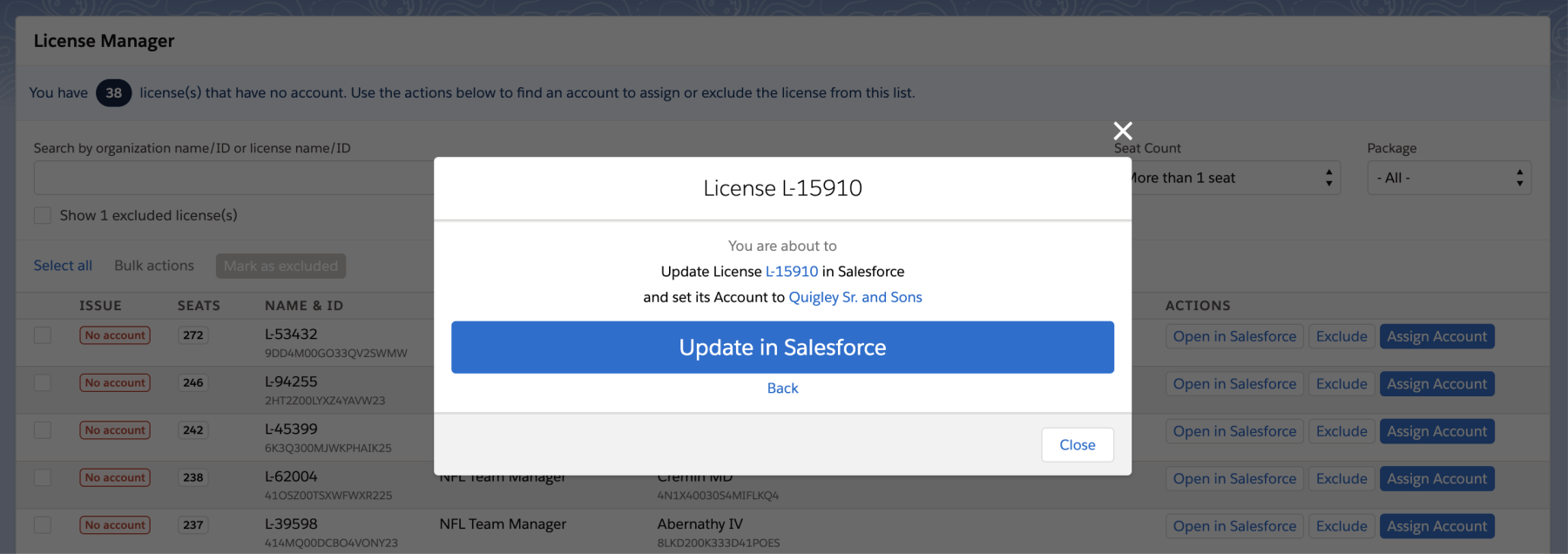
A click on Assign will automatically update the license record in Salesforce and mark the license as fixed. As a best practice, we recommend to check this new report regularly as it will help you to keep your LMA tidy. All other licenses that belong to internal test or QA organizations can be excluded from the license manager via the Mark as excluded button.
Adjust Which Licenses are Listed within the License Manager
Under Setup > Packages, you have the option to exclude certain packages from the License Manager entirely:

Where can I find the new functionality?
The ISVapp License Manager is enabled upon request. Once enabled, you can find it within the main navigation under the License Manager tab.